Savings plans
Offer discounts for commited usage over a longer period of time.
This approach is similar to the AWS Savings Plans or Google Cloud Commited Use Discounts.
Example
Customers can commit to using a minimum of $500 worth of cloud services per month for the next 12 months. In return, they receive a 20% discount on the committed amount, reducing their monthly cost to $400 instead of $500.
- Committed Amount: $500 per month for 12 months.
- Discount Applied: 20% off the first $500 of monthly usage.
- Monthly Cost After Discount: $400 (instead of $500).
- (Optional) pay the whole amount upfront to get a higher discount rate.
Important Considerations:
-
If the customer's monthly usage exceeds $500, only the first $500 benefits from the 20% discount. Any additional usage is billed at standard rates.
-
If the customer’s usage falls below the committed amount, they are still charged the minimum $400 per month, unless an upfront payment has already been made.
-
This flexible savings model allows customers to manage costs effectively while securing predictable cloud expenses.
The Savins Plans provided by OSIE are quite configurable, allowing you to define savings plans for a subset of services, or for all the services of your cloud, i.e: you may choose to offer plans such as
- "GPU Savings Plan"
- "Compute Savings Plan"
- "Storage Savings Plan"
- or generally available "Cloud Savings Plan"
All of the above can be created by leveraging resource filters, similarly how the pricing rules are created.
Savings Plans can be paid upfront, or with no-upfront payment. For both cases you can define different discount levels.
Create Savings Plans
Naviagate to Settings > Savings Plans and create a new plan.
When you create a new savings plan, there are a few of steps to be completed:
- Name. Give your plan a meaningful name, as exemplified above.
- Description. Give more details about your plan and what discount tiers are available. Both description an name are visible to the customers.
- Target resources. Cloud resources that are subject to the discount of this plan, are called "targets". Each target can have a set of filters, which are criteria to be met by a cloud resource in order to be accounted the committed amount.
- Discount options. You may define multiple discount options, each being identified by the period of time (i.e: you can create different options for 12 months, 24 months, etc). For each option you can define 2 types of discount tiers: for full-upfront and for no-upfront payment from the customer. Generally, cloud providers want to give bigger discounts for customers paying the full contract upfront.
1. Target resources
The following is an example of how to create a savings plan called "GPU Savings Plan" that is giving discounts for GPU consumption, by targeting GPU flavors using filters (i.e: flavors starting with gpu1).
To capture other resource types besides instance, you can add multiple target resources.
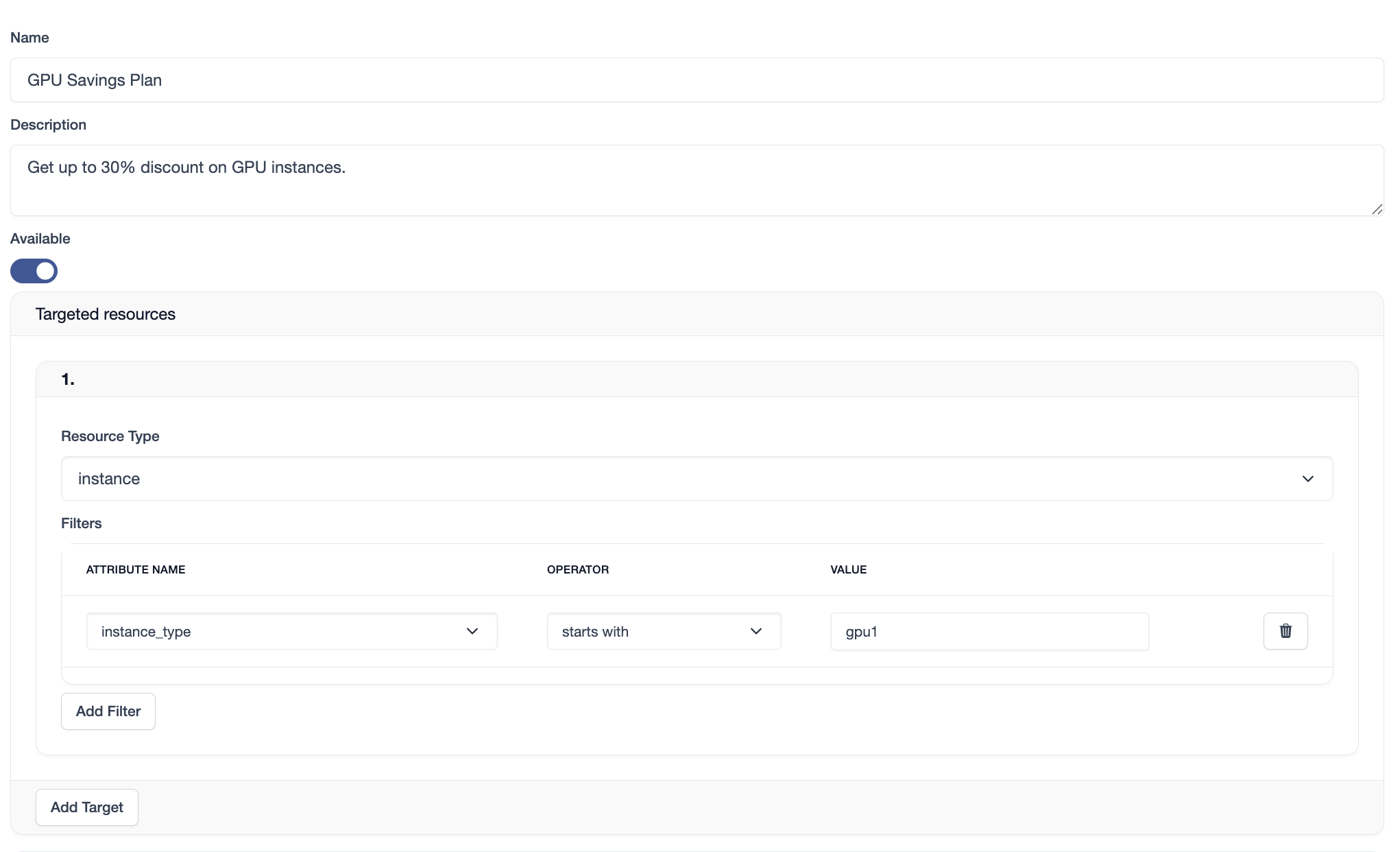
2. Discount options
A discount option is identified by the commitment duration. You can create different options commitments of 12 months, 24 months, etc, with their own discount tiers.
- Enter the duration of the option, expressed in calendar months.
- Define a maximum monthly commitment. Customers won't be able purchase savings plan exceeding this value.
- Discount tiers. They are of 2 categories: discount tiers "Upfront" and "No Upfront" commitments. They refer to
whether the customer pays the contract in advance or not. Usually, you want to define higher discounts for upfront commitments.
At least one of the 2 types needs to be specified.
3.1. Using tiers, you can define higher discounts as the commited amount increases.
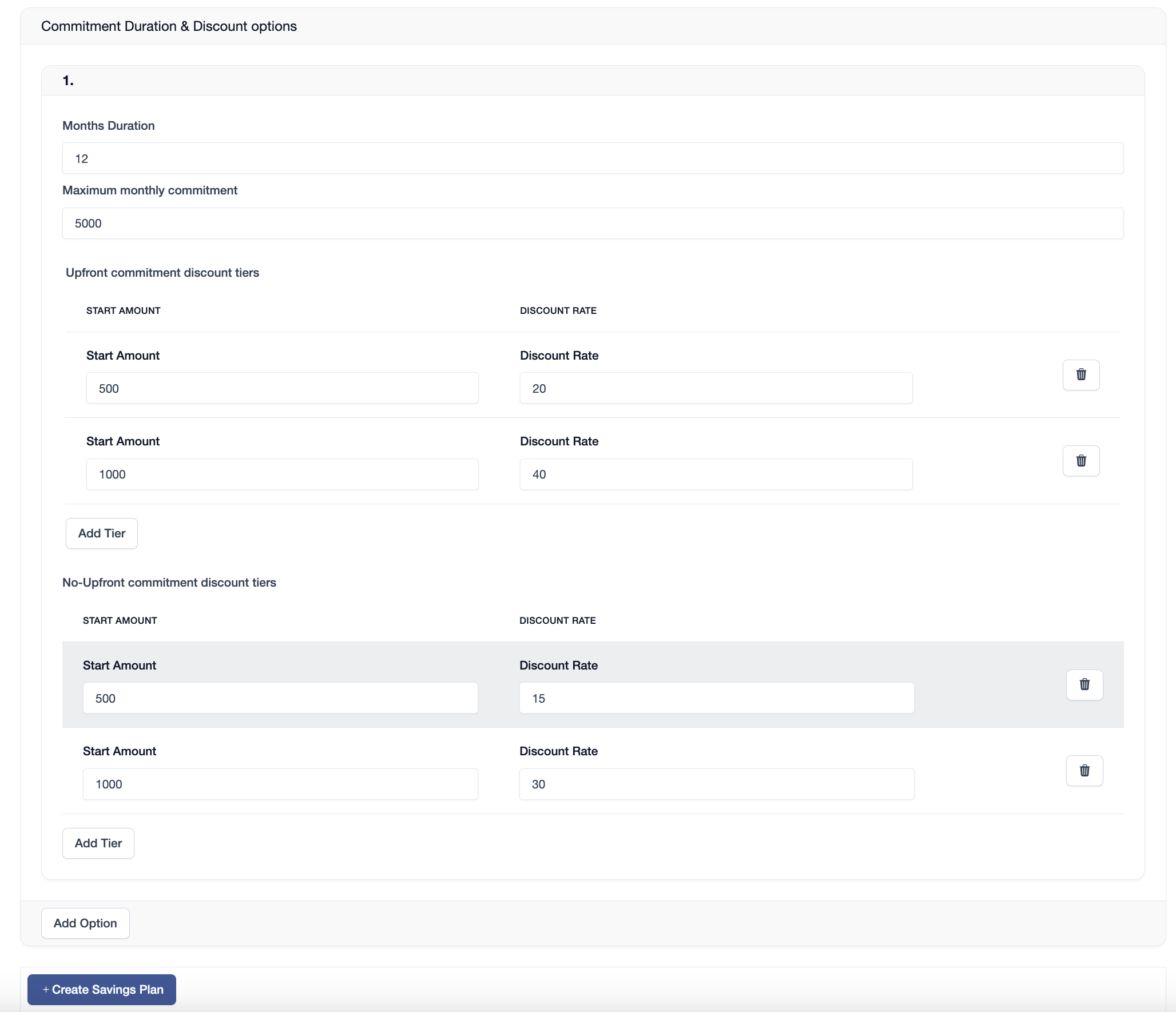
Client portal
Next, see how a client will be able to purchase a Savings Plan by visiting the Client's Manual (Savings Plans).